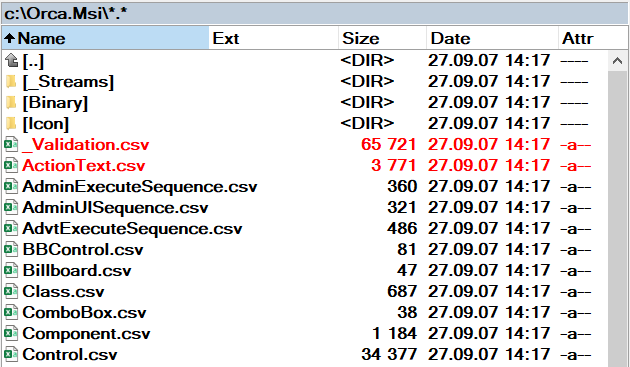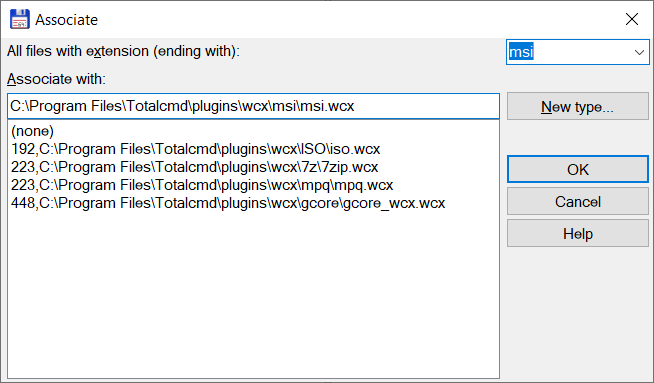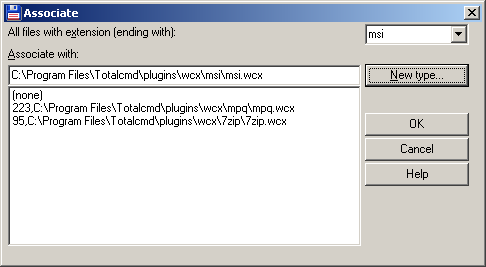WCX_MSI
A Total Commander plugin for opening MSI packages
MSI Packages
MSIs are an OLE-based file, containing database for Windows Installer.
Microsoft provides a set of API that can handle MSI archives. This plugin utilizes these APIs and provides an easy way to extract embedded binaries and database
tables from an MSI file as if it was a ZIP file.
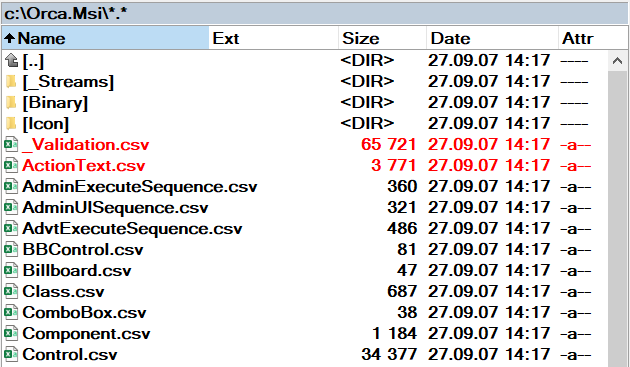
Because MSI files are databases, the plugin DB tables into virtual files.
- If a database table contains rows with a stream, it is shown as a folder (named after the table) and each row is a single file in that folder.
- Otherwise, the database table is shown as a virtual UTF8-encoded CSV file.
The plugin is read-only, modification of MSI files is not supported.
Installation of the plugin
- Download the wcx_msi.zip
- Locate the wcx_msi.zip file in Total Commander
- Double-click on it with the mouse (or press Ctrl+PageDown)
- Total Commander will tell you that the archive contains a MSI packer plugin and asks whether you want to install it. Click on "Yes".

- Next, Total Commander asks where do you want to install the plugin. Just confirm by clicking "OK"
- Total Commander will then install the plugin
- After the installation, a configuration dialog opens. By default, the "msi" extension should be selected and the proper plugin (.\plugins\wcx\msi\msi.wcx) should be focused. Just click "OK"
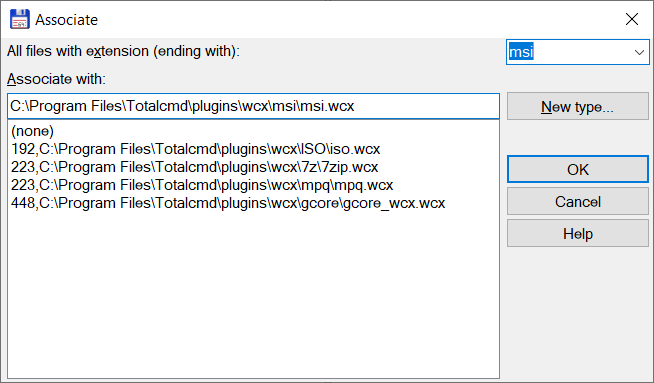
- The plugin should now be fully operational. Try it by locating a MSI file and double-clicking it in Total Commander
- If an MSI file has different extension (or has no extension at all), you can press Ctrl+PageDown on a MSI file (regardless of its extension)
Installation of the plugin (the old way)
- Download the wcx_msi.zip
- Create a folder under Total Commander plugins (.\TotalCmd\plugins\wcx\msi)
- Unpack the content of wcx_msi.zip to that folder
- In Total Commander, go to Configuration / Options ... / Plugins / Packer Plugins / Configure
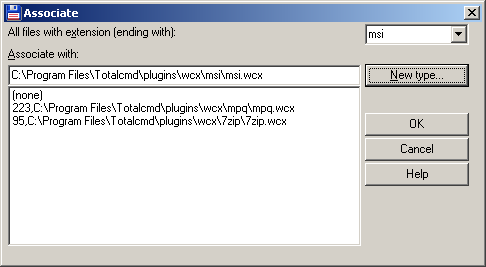
- Into the "All files with extension (ending with)" combo box, type "msi"
- Into the "Associate with" edit box, type the full path of the plugin (for example C:\Program Files\Totalcmd\plugins\wcx\msi\msi.wcx)
- Confirm by clicking "OK"
- The plugin should now be fully operational. Try it by locating a MSI file and double-clicking it in Total Commander
- If an MSI file has different extension (or has no extension at all), you can press Ctrl+PageDown on a MSI file (regardless of its extension)
Download
Copyright (c) Ladislav Zezula 2023